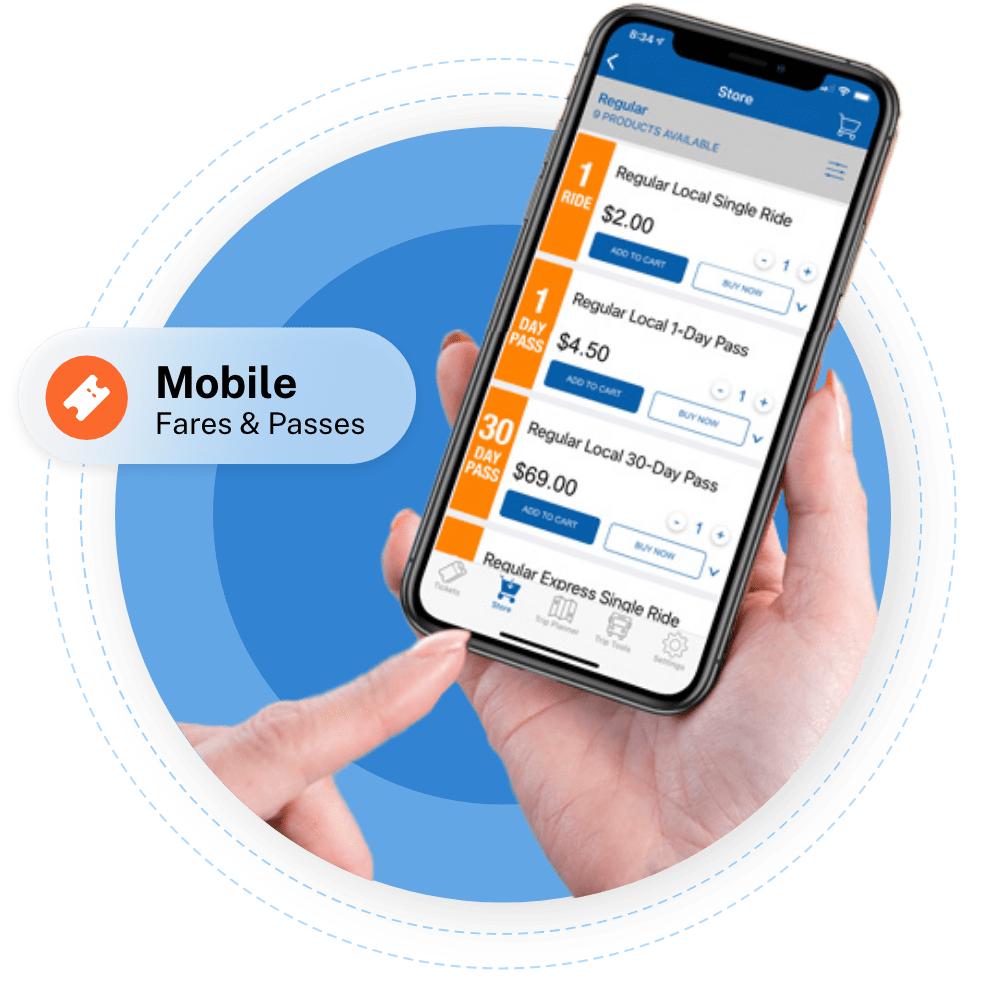Getting Started
New and Improved OC Bus App!
The new OC Bus App is here! It provides the same mobile ticketing convenience as the current OC Bus App but with added features and improvements.

New and Improved OC Bus App!
The new OC Bus App is here! It provides the same mobile ticketing convenience as the current OC Bus App but with added features and improvements.

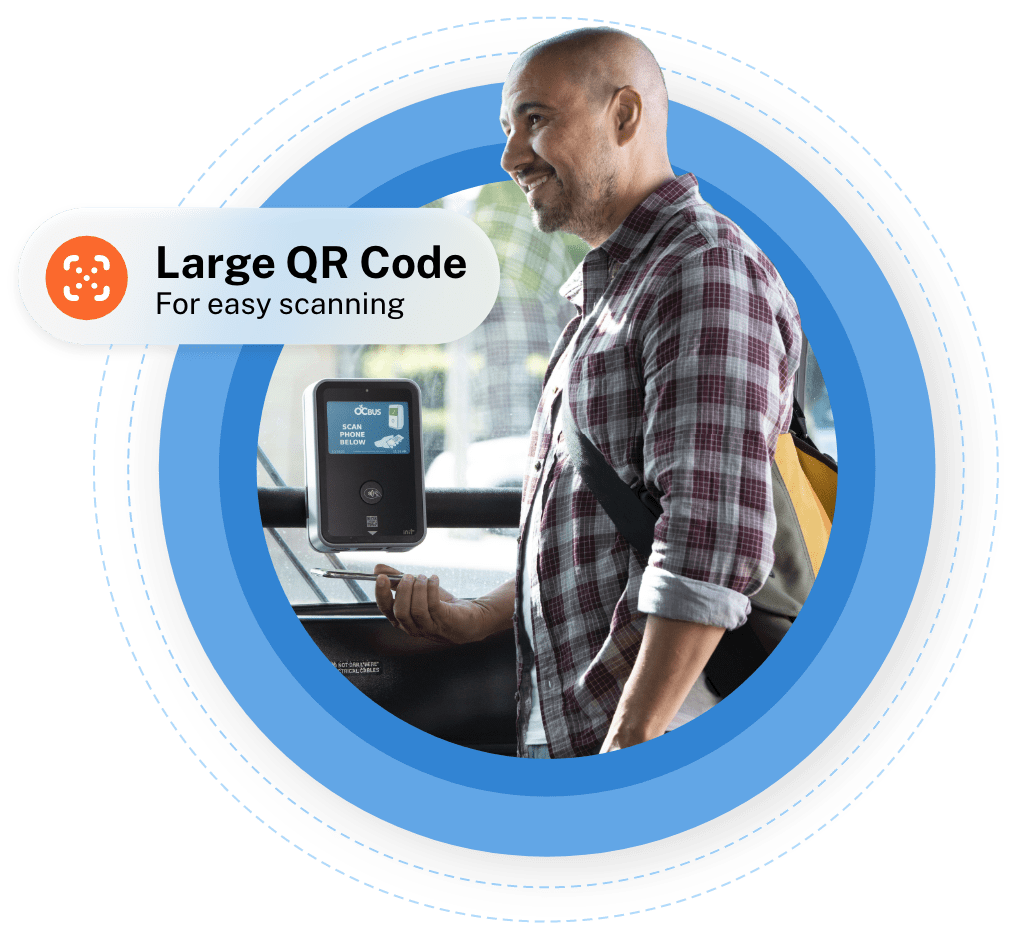
Scanning Your Mobile Pass
Help everyone board quickly.
Help everyone board quickly by having your pass ready to scan before you board. The larger QR code on the activated pass now makes it faster for our validator to scan.Read our tips for boarding quickly.
Learn More About the OC Bus App
We’ve made many improvements to the OC Bus App. The OC Bus App takes full advantage of your smartphone’s payment features, and lets you plan, pay and ride with ease.
Familiarize yourself with the features of the new OC Bus App with our frequently asked questions.
Learn about the considerations for college students, seniors and disabled bus riders when using the OC Bus App.