- Tap the Store icon in the navigation menu.
- Select your Rider Type.
- When the passes are displayed, choose the pass you would like to purchase either by selecting “Add to Cart” or the convenient “Buy Now.”
- If you want to purchase multiple passes, simply tap the "+" next to the number 1 on the right side of the pass you choose and indicate the number of passes you would like to purchase.
- When you’re finished, tap on the cart in the upper right corner and continue the purchase process.
- Tap on the Tickets icon in the navigation menu to find your purchased pass.
Get a free Wave card from ambassadors and the OCTA Store through November 14. Add funds to your Wave card online or at CVS, Northgate Market, and other select retail locations.
Obtén una tarjeta Wave gratuita de los embajadores y de la tienda OCTA hasta el 14 de noviembre. Agrega fondos a tu tarjeta Wave en línea o en CVS, Northgate Market y otros establecimientos minoristas seleccionados.
Nhận thẻ Wave miễn phí từ các đại sứ và Cửa hàng OCTA đến hết ngày 14 tháng 11. Nạp tiền vào thẻ Wave của bạn trực tuyến hoặc tại CVS, Northgate Market và các địa điểm bán lẻ được chọn khác.
Purchasing Passes
Now that you’ve downloaded the new app and created your new account, you are ready to purchase your first pass!

Purchasing Passes
Now that you’ve downloaded the new app and created your new account, you are ready to purchase your first pass!
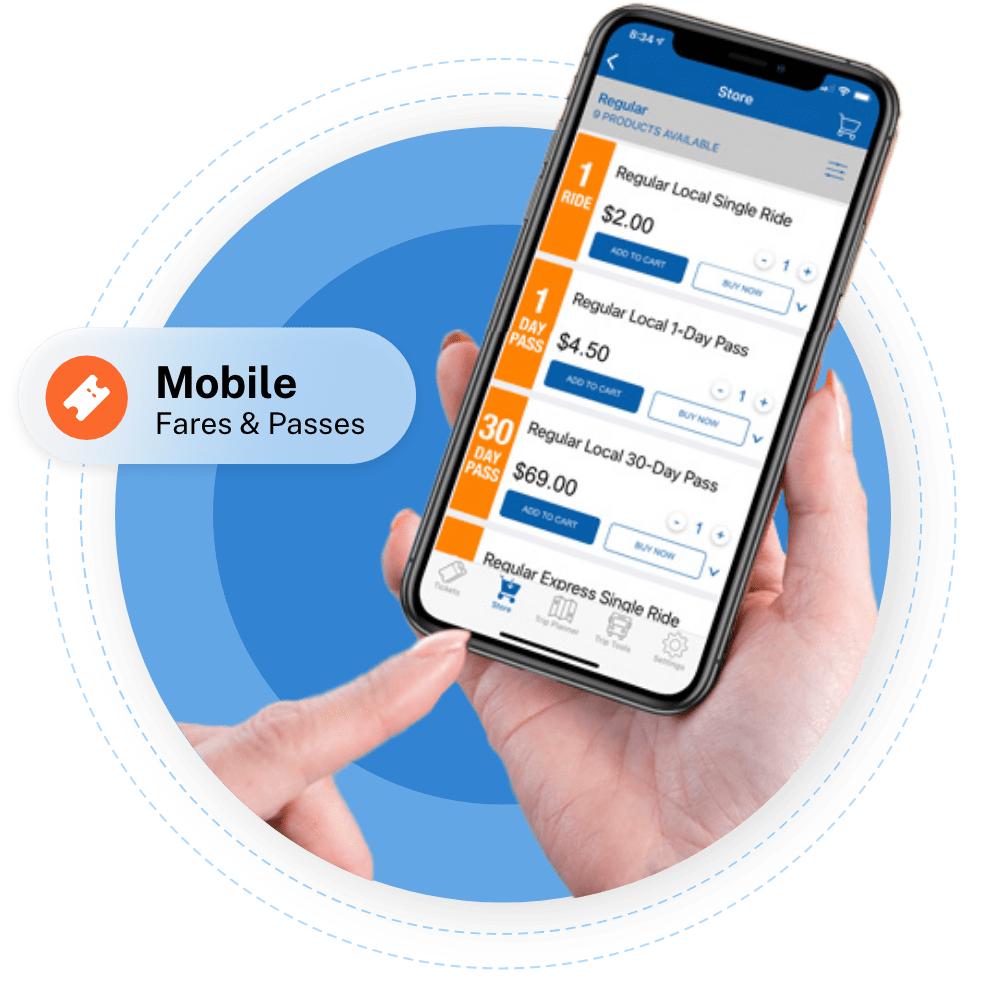
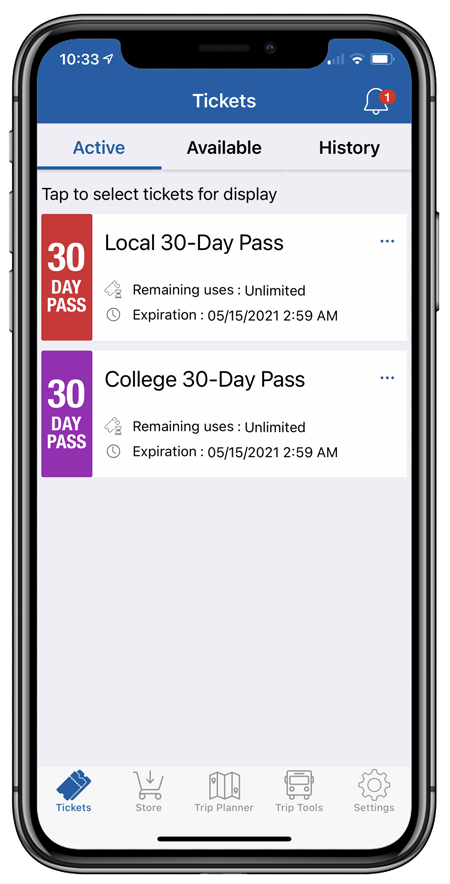
Every paper pass you use is also available through our mobile app. If you have been prequalified for reduced fares (senior, disabled or youth), you will see your rider type in the rider selection menu. For more details on each pass, tap on the arrow on the right side of the pass next to “Buy Now.”
- Single Ride
- 1-Day Pass
- 30-Day Pass
- Senior reduced fare passes
- Disabled/Medicare reduced fare passes
- College 30-Day pass
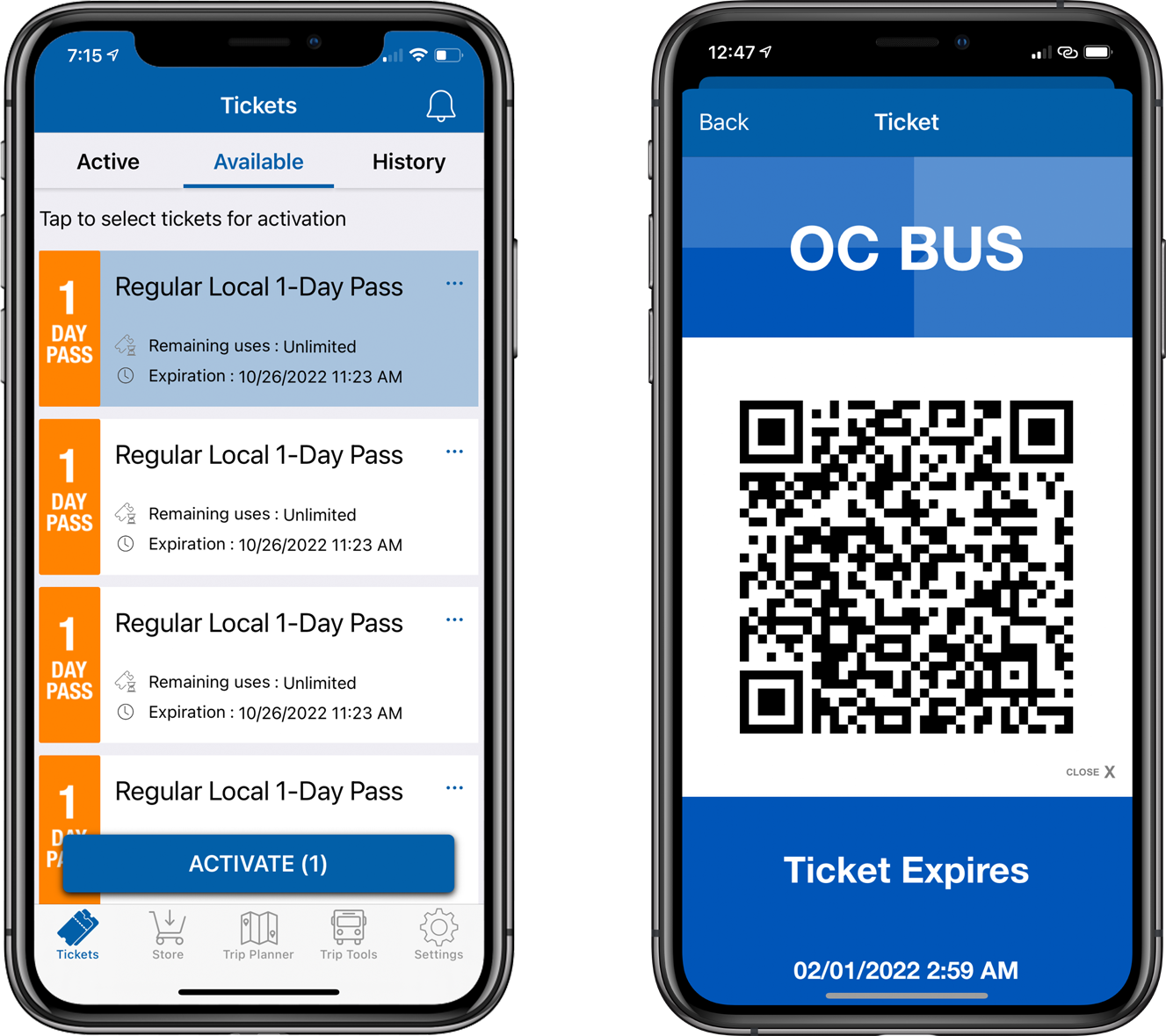
Using your OC Bus App to ride is simple. Please follow these simple steps:
- Launch the OC Bus App before you board.
- Select the pass you want to use from your Available Tickets by tapping on the pass and then tapping on the Activate button at the bottom. If you are using a pass you have already activated, simply go to the Active window, tap on the pass you want to use and then tap on Display and your QR Code will be visible.
- Once activated, the large QR code will be visible.
- Scan your ticket at the validator at the front of the bus.
Visit the validators page for information on scanning.
